How to Use Voice Commands Like a Pro
Using voice commands is more than just telling your phone what to do; it’s about making technology work for you, hands-free. The real trick is weaving it into your daily routine so it becomes second nature, whether you're setting a quick reminder while cooking or running your entire smart home. This guide will help you get past the basics and turn voice control into a tool you can't live without.
Going Hands-Free in a Voice-Activated World
It's easy to write off voice commands as a novelty for simple stuff like checking the weather or playing a song. But its real value shines when you start integrating it into the nooks and crannies of your day, adding little bits of efficiency that really add up.

Think about it: you're navigating a busy street and can get directions without ever looking down at your phone. Or you're settling in for the night and can dim the lights, lock the doors, and set an alarm with a single phrase. This isn't science fiction anymore.
The technology has grown up. It's moved past basic questions and can now handle complex tasks, from dictating long emails to managing a whole network of smart devices. Learning to command it effectively is quickly becoming an essential digital skill.
The Growing Reliance on Voice Technology
This shift isn't just a feeling—the numbers back it up. Voice command usage has exploded, especially in the United States. Projections show that by 2025, the U.S. will have around 153.5 million voice assistant users. That’s a huge jump from 2024 and proves just how ingrained this technology is becoming in our lives. You can get a better sense of this by looking at https://www.whisperit.ai/blog/advantages-of-voice-recognition-software.
This guide is all about practical, real-world application. I’m going to skip the technical jargon and give you actionable advice to make voice control a dependable part of your day. You'll learn not just what to say, but how to phrase your commands to get the best results every time.
The real magic of voice control happens when it becomes second nature—an intuitive extension of your workflow that saves you time and mental energy on countless small tasks throughout the day.
What You Will Learn
We’re focused on turning ideas into action. Here’s a look at what we’ll cover to help you get the hang of it:
- Seamless Integration: We'll explore how to naturally fit voice commands into your daily flow, from the moment you wake up to when you wind down.
- Practical Applications: You'll discover real-world benefits that go way beyond simple requests, like boosting your productivity and managing complex projects.
- Building Confidence: Let's get past the common frustrations so you can build a reliable and effective relationship with your voice assistant.
Getting a handle on the advantages of voice recognition is a great first step. If you're interested in taking this further and applying it to your home, this comprehensive guide to voice-controlled smart homes is a fantastic resource. Now, let’s get started.
Getting Your Voice Assistant Set Up for Success

Before you can really get the hang of voice commands, you need to lay the right groundwork. I’ve seen it time and again: a frustrating experience with a voice assistant almost always stems from a rushed or incomplete setup. Taking just a few minutes now to get the configuration right will save you a ton of headaches later.
This isn’t about following a rigid checklist. Instead, we’re going to walk through the key adjustments on platforms like iOS, Android, and Windows that actually make a difference. The whole point is to get your assistant working for you, not the other way around.
Waking Up Your Assistant
First things first, you need to enable the "hotword" or "wake word" detection. This is the magic phrase that snaps your device to attention, like "Hey Siri" or "OK Google." You'll want to dive into your device’s settings—typically under a menu like "Siri & Search" or "Google Assistant"—and flip this feature on.
Once enabled, most platforms will ask you to go through a quick voice training exercise. It might feel a little repetitive, but trust me, don't skip it. This is how the assistant builds a unique voice model just for you, which dramatically improves its ability to pick your voice out from background chatter. It’s a make-or-break step for accuracy.
Think of voice training as a proper introduction. The better your assistant knows your specific tone, accent, and speech patterns, the less likely it is to mishear you. This initial time investment is the single best thing you can do to avoid shouting at your phone later.
Of course, none of this matters if your hardware isn't ready. For a closer look at making sure your device can hear you clearly, check out our guide on how to set up your microphone properly.
Fine-Tuning Your Preferences
With your assistant now recognizing your voice, it's time to make it your own. Start with the language and region settings. These are more important than you might think, as they influence everything from accent recognition to how relevant your search results are. Make sure they’re set correctly for where you are.
Next up, give some thought to the assistant's voice. Most services offer a whole menu of different voices and accents. Finding one you genuinely find pleasant can make the entire experience feel more like a conversation and less like talking to a machine.
Finally, you’ll want to take a look at the permissions. Your assistant needs access to things like your contacts, calendar, and location to do genuinely useful stuff like "call Mom" or "what's my next appointment?" Go through these permissions and make sure you’re comfortable with the level of access you’re granting.
Here’s a quick rundown of the essential settings to double-check:
- Hotword Detection: Is it on and trained specifically to your voice?
- Language & Region: Do these match your primary language and current location?
- Assistant Voice: Have you picked a voice you actually like listening to?
- Permissions: Has the assistant been given access to key apps like your Calendar, Contacts, and Maps?
Getting these pieces right from the start turns your device from a simple gadget into a genuinely responsive and personal assistant, ready to act on your command.
Speaking Your Assistant’s Language
Getting the hang of voice commands is a bit like learning a new dialect. You need to move past single-word prompts and start thinking in full sentences. The real difference between a frustrating back-and-forth and getting what you want on the first try is all in how you phrase your request.
Saying "weather" is a good start, but it's vague. You’ll get the current temperature, sure, but is that really what you needed? To make voice commands truly work for you, you have to be direct and give the assistant enough information to act on.
Instead of a generic prompt, try being more precise. A command like, "Will I need an umbrella in Austin tomorrow afternoon?" gives the assistant everything it needs—the location, the timeframe, and your actual question. That’s how you get a perfect answer right away.
From Vague Ideas to Specific Actions
This idea of being specific applies to everything, whether you're managing your calendar or adjusting your smart home lighting. Your assistant can't read your mind, but it’s incredibly good at processing details when you lay them out clearly. This conversational ability is powered by some seriously complex tech that interprets human speech. If you're curious about the mechanics behind it, you can learn more about what natural language processing is and how it makes all this possible.
The main goal here is to get rid of any guesswork. Think about how you’d ask a human assistant for help. You wouldn't just walk up to their desk and say "calendar." You'd be more specific, like, "Can you schedule a meeting with the legal team for 3 PM on Friday to go over the Smith case?" Applying that same detail to your voice commands will completely change your results.
The biggest mental shift is treating your assistant less like a search box and more like a capable partner. Give it the context, and it'll handle the task with surprising accuracy.
Fine-Tuning Your Phrasing for Everyday Tasks
Let's break this down with a few real-world examples. I've seen a lot of people get stuck rephrasing their commands over and over because the first attempt was just too broad. The trick is to bake the "what," "where," and "when" right into your initial request.
Mastering this is more important than ever. The number of voice assistants in use globally shot past 8.4 billion in 2024, which is more than the entire world's population. And with smartphones now accounting for 56% of all voice searches, getting your phrasing right on these devices is key to being efficient.
To see this in action, I’ve put together a table that shows just how much a small tweak in your phrasing can improve the outcome.
Crafting Effective vs Ineffective Voice Commands
This table compares vague commands with their more effective, specific counterparts. Notice how adding just a few key details gives the assistant the context it needs to perform the task correctly without needing clarification.
| User Goal | Ineffective Command (Vague) | Effective Command (Specific) |
|---|---|---|
| Get Directions | "Directions" | "Give me driving directions to the downtown courthouse." |
| Play Music | "Play some music." | "Play my 'Focus Work' playlist on Spotify." |
| Send a Message | "Message Sarah." | "Send a text to Sarah Connor that says, 'I'm running about 10 minutes late.'" |
| Set a Reminder | "Remind me." | "Remind me to file the deposition tomorrow at 9 AM." |
| Control Lights | "Lights." | "Set the office lights to 50 percent brightness." |
Once you start using this specific, detailed approach, you’re no longer just barking orders; you're having a productive conversation. This simple change turns your voice assistant into a powerful tool that understands what you need and gets it done instantly. It’s a huge time-saver and makes your daily workflow much smoother.
Building Your Own Custom Voice Routines
Once you've gotten the hang of individual voice commands, you can really start to make your assistant work for you. The real magic begins when you graduate from simple, one-off commands to creating multi-step routines that fire off a whole sequence of actions with just one phrase.
Think about it. Instead of three separate requests, you say "Good Morning," and your device reads you the weather, tells you about your first meeting, and cues up your favorite news podcast. That’s not just a command; it's a personalized automation built around how you start your day. This is where you unlock some serious hands-free efficiency.
Combining Actions into Powerful Automations
Both Google Assistant and Apple's Siri have fantastic tools for this, called Routines and Shortcuts, respectively. These features let you chain together actions from different apps. For instance, I've set up a "Leaving Home" routine that I use every single day.
When I say the trigger phrase, Whisperit instantly:
- Switches off all my smart lights.
- Sets the thermostat to an energy-saving temperature.
- Pauses whatever music is playing.
This one simple phrase bundles three separate chores into a single, seamless action. It takes a little thought upfront to identify these patterns in your day, but the time you save really adds up. We dive deeper into this concept in our guide on how to automate repetitive tasks.
Integrating Your Favorite Third-Party Apps
Custom routines get even better when you start looping in your other apps. Your voice assistant can act as the central command center for your entire digital ecosystem. Imagine a "Focus Mode" routine that silences your phone, opens your to-do list in your favorite app, and starts a concentration playlist on Spotify.
The infographic below breaks down the core idea behind making voice commands work well, which is the bedrock for building routines that don't fail.
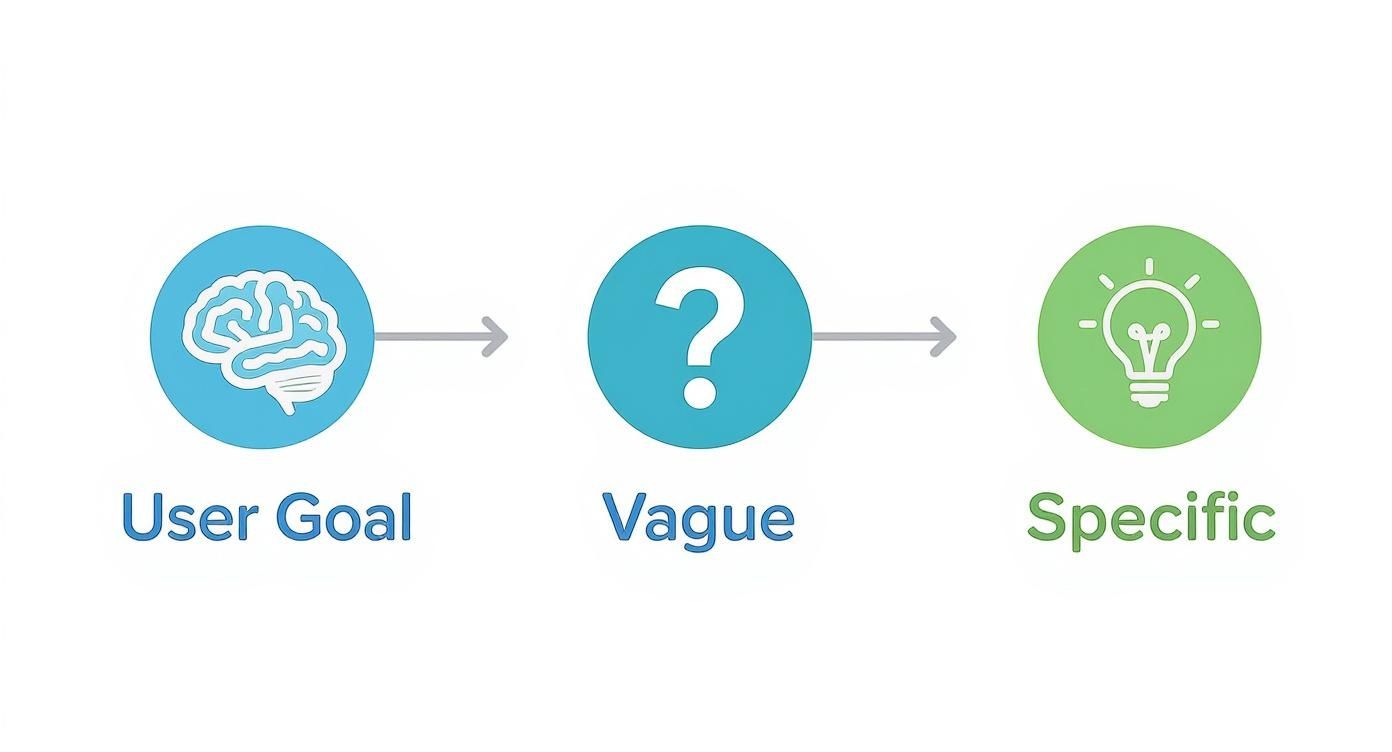
The key takeaway here is that getting from a fuzzy idea in your head to a specific command your assistant understands is crucial for getting reliable results.
This isn't just a niche trick for tech enthusiasts; it's becoming mainstream, particularly with younger folks. Research shows that a whopping 77% of smartphone users between 18 and 34 are using voice tech. Millennials are the biggest adopters, making up 34% of that group. You can see more on these demographic trends in voice recognition statistics.
Creating a custom routine is like teaching your assistant a new skill designed just for you. It changes the device from a simple tool that answers questions into a partner that helps you get things done faster.
By putting in a little time to set up these automations, you can chip away at the small, repetitive tasks that drain your time and focus. This frees you up to concentrate on what really matters.
Getting Voice Commands to Actually Work for You
Let's be honest, even the best voice assistant can make you want to pull your hair out sometimes. When you’re in the zone and it mishears a simple command, productivity grinds to a halt. The good news? Most of these glitches are easy to fix with a few tweaks. Mastering how to use voice commands is often just a matter of good troubleshooting.
One of the biggest culprits is the assistant simply not hearing you correctly or failing to respond to its wake word. Before you start digging through settings, check the simple stuff. Is your hand or phone case covering the microphone? A muffled input is the number one reason for recognition errors.
Your surroundings play a huge role, too. If the TV is blaring or you're in a noisy coffee shop, the assistant is going to struggle. Try to face your device's mic and speak clearly at a normal, conversational pace.
Recalibrate for Pinpoint Accuracy
If the simple fixes don't cut it, it’s probably time to recalibrate your voice model. This is the unique digital profile your device built to recognize your specific voice and way of speaking. Think of it like a fingerprint. But over time, the way you talk can change, or maybe the initial setup wasn't done in the quietest environment.
Head into your assistant’s settings and look for an option like "Retrain Voice Model" or "Set Up Voice Match again." It’s a quick process—usually takes less than a minute—but it gives the system a fresh, clean sample of your voice to work with. The difference in accuracy can be night and day.
A lot of people think they need to shout at their device to be heard. The opposite is actually true. A calm, consistent speaking tone is much easier for the AI to understand and process correctly.
When the Problem Is Deeper Than Recognition
Sometimes, the frustration isn't about the assistant mishearing you; it's about the app's clunky design. These issues often boil down to fundamental user experience problems. Insights from mobile app usability testing show just how much an app's structure influences how well voice commands work. If the foundation is wobbly, the voice features will feel awkward and unreliable.
When you're shopping around for a new tool, keep this in mind. An app's underlying usability is just as important as its feature list. A good speech-to-text software comparison can steer you toward platforms known for their reliability and intuitive design. Once you iron out these common kinks, your voice assistant can go from being a source of frustration to an indispensable tool you can actually count on.
Frequently Asked Questions About Voice Commands
When you start digging into voice commands, a few questions always seem to pop up. People often wonder about privacy, what happens when the internet goes out, and how to get all their smart gadgets to actually work together. Let's clear the air on some of these common concerns so you can feel more comfortable using your voice assistant every day.
Are My Voice Commands Always Being Recorded?
This is the big one, and it's a completely fair question. The short answer is no, your device isn't recording everything you say 24/7.
Your smart speaker or phone is engineered to listen locally for a specific "hotword"—think "Hey Siri" or "OK Google." It's only after it hears that wake-up phrase that it starts recording your request and sends it to the cloud for processing.
The good news is you have control. Major players like Apple, Google, and Amazon provide privacy dashboards where you can review your voice command history. You can even delete everything if you want. Making a habit of checking these settings is a smart move for anyone who values their privacy.
Can I Use Voice Commands Without Internet?
For some things, absolutely. For others, not a chance. It really boils down to whether the command needs outside information to work.
Many basic, on-device functions will work just fine offline. Here are a few examples of what you can typically do without a connection:
- Setting a basic alarm or a countdown timer
- Playing music that's already downloaded onto your device
- Opening an app on your phone
- Making a regular phone call
But the moment your command requires real-time data—like asking for the weather, searching the web, or checking traffic—you'll need an active internet connection. The assistant has to reach out to its cloud servers to pull that information for you.
How Do I Make My Smart Home Devices Work Together?
Getting a smart bulb from one brand to talk to a smart plug from another can feel like a headache, but the solution is actually pretty simple: build your setup around a single, unified ecosystem.
Your best bet is to stick with one of the big three: Apple HomeKit, Google Home, or Amazon Alexa. Before you buy any new smart device, just look for the "Works with..." logo on the box. That little label is your ticket to a hassle-free setup.
The secret to a seamless smart home is choosing devices that speak the same language. By building around a central hub like Google Home or Alexa, you ensure all your gadgets can be controlled from one place with consistent voice commands.
Once you have compatible devices, you just link them inside your main assistant's app. From there, you can create helpful groups (like "Living Room Lights") or even build routines that trigger multiple actions with a single command. That’s how you go from having a bunch of separate smart gadgets to a truly connected and responsive smart home.
At Whisperit, we believe in making complex tasks simpler through voice. Our AI workspace is designed for legal professionals who need to move from dictation to final document with speed and precision. See how you can streamline your workflow at https://whisperit.ai.